Short System Description
The user will download and install a client/front-end software, Cube Browser, on his PC. Cube Browser is used to set up and send queries to the relevant cube and to analyze the data returned. Cube Browser communicates with cubes on Rystad Energy's servers via the Internet using proprietary encryption. Data is not stored on the user’s computer unless the user exports tables, charts or maps to other documents. Set-up files and data structure files are stored on the user's PC in a folder not requiring administrator rights.
Installation Requirements
Operating System
Windows, .NET 4.6.2 or higher. XP users and others who cannot upgrade .NET can still use the 1.18 version (still on the download page). Update of .NET is best done just after restart.
Cube Browser is tested to run on Mac using VMWARE emulator, but with some limitations.
Disk Space
500 MB
Memory
4 GB (8 GB recommended)
Program Folder
C:\Program Files (x86)\Rystad Energy\Cube Browser
User Data Location
Windows XP: C:\Documents and Settings\YOUR_USERNAME_HERE\Local Settings\Application Data\Rystad Energy\CubeBrowser
Windows 7/10: C:\Users\YOUR_USERNAME_HERE\AppData\Local\Rystad Energy\CubeBrowser
The user data area can be redirected on installation:
msiexec /i CubeBrowserSetup_x64_1_18_20.msi USERDATAPATH=d:\cbuserdata\
or later by modifying the file %ProgramFiles%\Rystad Energy\Cube Browser\configuration.ini:
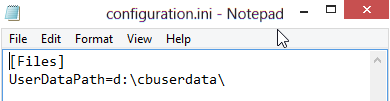
Installation File
Download executable installation file here. The installation file is a self-extracting msi-file. Run to install Cube Browser.
Silent Install
Extract the msi-file. Run msiexec /i RystadCubeSetup.msi /quiet
Installation requires administrator rights on PC.
Deploy Communication Configuration
Make a test install and configure the communication protocol as described below. The settings are stored to the file Settings.config in the user data location described above. To deploy same settings to all users copy this Settings.config file to the users' user data location after having installed the Cube Browser.
If the user can write into the log-in fields when starting Cube Browser the system should be up and running.
Troubleshooting
- Error on installation - user must have administrator rights to install Cube Browser
- Cube Browser does not launch - .NET 3.5 must be installed (XP; not a problem in Vista, Windows 7 or Windows 10)
- Log in window says "Searching for server" - no Internet connection or none of the protocols succeeded in passing the firewall. Possible causes: strict firewall settings (open pinhole for IP/DNS), non-standard http has stopped (stop sniffing for this application/IP), proxy server used (specify using CubeBrowserConfiguration), ISA firewall client not enabled on client PC (activate), using https: put reserver01.rystadenergy.com:443 on top of server list (certificate may fail for IP). See below.
- Registering key not successful - wrong key (check O vs 0, 1 vs I). Paste in key from email.
Configuration of Connection
Cube Browser connects to OLAP servers over the Internet. Out-of-the-box Cube Browser will get through most firewalls, but some proxy settings and strict firewall rules may require configuration of connections. The communication is set up using the CubeBrowserConfiguration.exe program in the program folder (C:\Program Files (x86)\Rystad Energy\Cube Browser).
A SUMMARY OF THE BELOW CAN BE DOWNLOADED HERE.
Connection protocols have been developed to comply with customers needs. Currently Cube Browser supports the following ports and protocols:
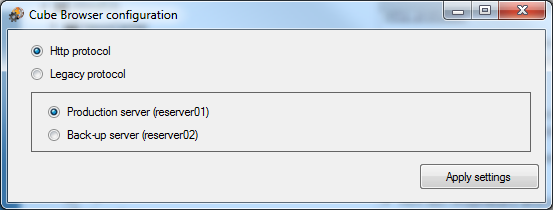
Http protocol
- This protocol works in the same way as your web browser, and will work with most firewalls. If it works, it is recommended to use this protocol.
- Select the "Production server" for highest performance
Legacy protocol
- The legacy protocol allows for detailed setup of communication, which may be required for some firewalls. The follwing protocols are supported:
- Port 31664: Cube Browser applies a proprietary encryption (this was the default port and is the fastest connection)
- Port 80: Proprietary encryption wrapped in http to allow traffic on standard internet port (however, not standard http, includes CONNECT statement)
- Port 8080: Proprietary encryption wrapped in http to allow traffic on standard internet proxy port (however, not standard http, includes CONNECT statement)
- Port 443: Proprietary encryption wrapped in SSL (https). This is the recommended connection in the legacy protocol. It is safe, and there are no protocol issues.
Cube Browser supports proxy servers with Socks5 or http protocols with or without authentication.
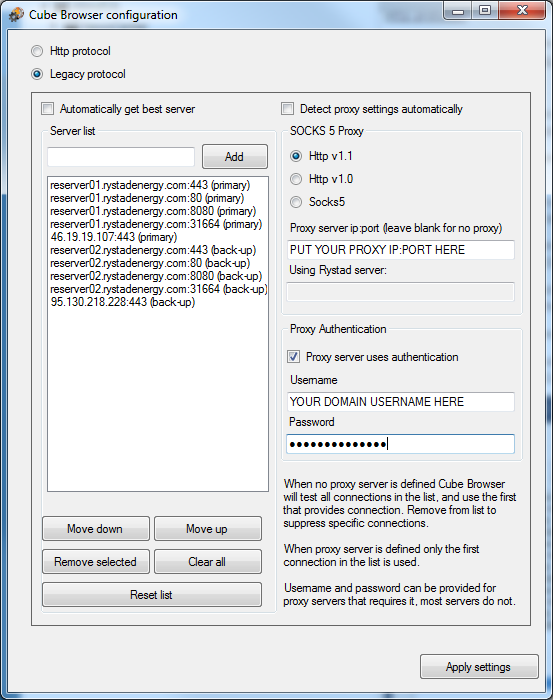
The left hand side lists possible connections. It is advised to use DNS's rather than IPs, as IPs may change. From the list remove the unused connections (list can be restored using Reset settings). It is recommended to keep in the list:
- reserver01.rystadenergy.com:443
- reserver02.rystadenergy.com:443
- reserver03.rystadenergy.com:443 (included for future use)
When no proxy is defined Cube Browser will try to connect to all connections in the list and use the first that connects.
Define a use of proxy by filling in the Proxy server IP:port and select protocol.
If authentication is required (unusual), check for authentication and fill in domain username and password.
When proxy server is defined Cube Browser will only apply the first connection in the list.